In the realm of web design, accordions are a dynamic and engaging way to present content. They allow users to expand and collapse sections of information, making it easier to navigate complex content without overwhelming the user. Traditionally, creating accordions required a combination of JavaScript and CSS. However, with the introduction of the HTML element, this process has become simpler and more streamlined. This guide will explore how to create exclusive accordions using the HTML element, discussing its benefits, implementation strategies, and best practices.
Understanding the HTML Element
The HTML element is a part of HTML5, designed to create interactive disclosure widgets. It allows content to be shown or hidden based on user interaction. The element works in conjunction with the element, which serves as a clickable header that controls the visibility of the content. This combination provides a built-in method for creating collapsible content sections without the need for extensive custom code.
Benefits of Using the <details> Element
Simplicity: One of the primary advantages of the <details> element is its simplicity. It reduces the need for complex JavaScript or CSS to manage collapsible content. The native functionality of <details> handles the basic interactions, making it easier for developers to implement and maintain.
Accessibility: The <details> element is designed with accessibility in mind. It is supported by screen readers and other assistive technologies, providing a more inclusive user experience for individuals with disabilities. The native behavior of the element ensures that it works well with various accessibility tools.
Browser Compatibility: Modern web browsers support the <details> element, including popular ones like Chrome, Firefox, Safari, and Edge. This broad compatibility ensures that accordions created with <details> will function consistently across different platforms and devices.
Maintainability: Using the native HTML <details> element simplifies code management. By leveraging built-in functionality, developers can avoid the need for extensive custom scripts, making the codebase easier to maintain and update.
Implementing Exclusive Accordions
An exclusive accordion is a type of accordion where only one section can be open at a time. When a new section is opened, any previously open section automatically closes. Achieving this behavior with the <details> element involves a few key considerations:
Basic Structure
To create an accordion, you will typically start by defining multiple sections. Each section includes a clickable header and associated content. By default, these sections are independent, meaning users can open multiple sections simultaneously.
Achieving Exclusive Behavior
To ensure that only one section is open at a time, you need to implement a mechanism that closes other sections when a new one is opened. This is typically achieved through scripting that listens for user interactions with the accordion sections. The goal is to manage the state of each section, ensuring that only one remains open while others are closed.
Best Practices for Implementing Accordions
Ensure Accessibility:
- Keyboard Navigation: Make sure that users can interact with the accordion using keyboard navigation. The <details> element is natively focusable, but it’s essential to test its behavior with keyboard-only users and screen readers.
- ARIA Attributes: Enhance accessibility by using ARIA attributes to indicate the open or closed state of the sections. This helps users with disabilities understand the current state of the accordion.
Design for Usability:
- Clear Labels: Use descriptive and meaningful labels for the clickable headers. This helps users understand what content will be revealed when they interact with the accordion.
- Visual Indicators: Incorporate visual indicators, such as arrows or icons, to show whether a section is expanded or collapsed. This provides users with a clear visual cue about the current state of the accordion.
Test Across Devices:
- Cross-Browser Testing: Ensure that your accordion works consistently across different browsers. Test on various platforms, including mobile and desktop, to provide a uniform user experience.
- Responsive Design: Design your accordions to be responsive. Ensure that they adapt to different screen sizes and orientations, providing a smooth experience on both large and small devices.
Optimize Performance:
- Minimize Scripting: While the <details> element simplifies the implementation, it’s important to avoid excessive scripting that could impact performance. Keep any additional scripts efficient and focused on necessary functionality.
- Use CSS for Styling: Apply styles using CSS rather than inline styles. This approach maintains clean and manageable code, making it easier to update and maintain the appearance of the accordion.
Advanced Customization
The <details> element provides a basic framework for creating accordions, but you can further enhance its functionality and appearance through advanced techniques.
Customizing Appearance
You can use CSS to customize the appearance of the accordion. For instance, you might want to adjust the styling of the clickable headers, change background colors, or add custom icons. By applying CSS, you can tailor the look and feel of the accordion to match your website’s design.
Enhancing Interactivity
To add more interactivity, such as smooth transitions or additional features, consider using JavaScript. For example, you might implement animations that make the opening and closing of sections more fluid. Additionally, you can add interactive elements within the accordion sections to enhance user engagement.
Creating exclusive accordions with the HTML <details> element offers a streamlined and accessible approach to organizing content on your website. By leveraging the built-in functionality of the <details> element, you can create interactive and user-friendly accordions with minimal effort.
Following best practices, such as ensuring accessibility, designing for usability, testing across devices, and optimizing performance, will help you create effective and polished accordions. Remember to test thoroughly and make adjustments as needed to meet your specific design requirements.
The <details> element provides a powerful tool for creating collapsible content sections that enhance the user experience. Embrace its capabilities and customize it to fit your design needs, ensuring a seamless and engaging experience for your website’s visitors.
This content is designed to be informative and comprehensive, focusing on the use of the HTML <details> element to create exclusive accordions without including specific HTML code. If you need any further adjustments or additional information, feel free to ask.




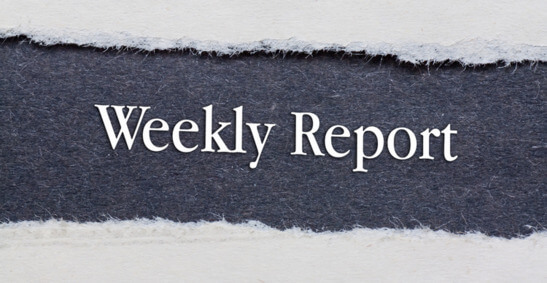


 English (US) ·
English (US) ·