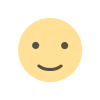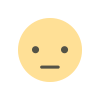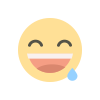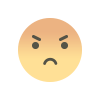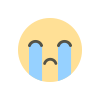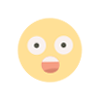Touch Screen All In One PC Benefits and Key Features Explained
A touch screen all-in-one PC combines the display and computer components into a single device with an integrated touch interface.

A touch screen all-in-one PC combines the display and computer components into a single device with an integrated touch interface. It offers a space-saving design while allowing users to interact directly with the screen for greater convenience and ease of use.
This type of PC suits various environments, including offices, classrooms, and homes, where both performance and simplicity are needed. Its streamlined setup reduces cable clutter and often comes with features tailored to enhance productivity.
Users benefit from intuitive navigation and a modern look, making the touch screen all-in-one PC a practical choice for those seeking an efficient and accessible computing solution.
Features and Advantages of Touch Screen All In One PCs
Touch screen all-in-one PCs combine advanced display technology with efficient design and robust hardware. They offer clear interactions and multiple input options while saving desk space and enhancing user accessibility. Performance meets convenience in a single, streamlined device.
Display Technology and Touch Capabilities
Touch screen all-in-one PCs typically use IPS or OLED panels, providing wide viewing angles and sharp color accuracy. This ensures the display remains clear from different positions and lighting conditions.
Multi-touch support is standard, allowing multiple fingers to interact simultaneously. This enables gestures like pinch-to-zoom, swipe, and tap, enhancing user interaction.
Many models feature responsive capacitive touchscreens with low latency, making input immediate and precise. Some also support stylus input for drawing or note-taking.
Space Saving and Design Benefits
All-in-one PCs integrate the computer components behind the display, eliminating the need for a bulky tower. This design reduces cable clutter and frees up desk space.
Their slim profiles and modern aesthetics suit both home and office environments. Many models have adjustable stands for tilt and height, allowing ergonomic positioning.
This integration simplifies setup and mobility compared to traditional desktops, as the entire system can be moved as one unit without disconnecting multiple components.
Performance and Hardware Specifications
These PCs often come equipped with the latest Intel or AMD processors and solid-state drives (SSD) for fast boot and load times. RAM options typically start at 8GB, suitable for multitasking and typical applications.
Graphics capabilities vary, ranging from integrated GPUs for everyday use to dedicated graphics cards for more demanding tasks like light gaming or content creation.
Ports include USB-C, USB 3.0, HDMI, and audio jacks, providing versatile connectivity. Wireless options usually include Wi-Fi 6 and Bluetooth 5, supporting modern network and peripheral devices.
User Experience and Accessibility
Touchscreen functionality improves interaction for users unfamiliar with keyboards or mice, making devices more intuitive. Accessibility features like screen readers and gesture controls enhance usability for people with disabilities.
Operating systems like Windows and Chrome OS offer built-in touchscreen support, optimizing app responsiveness. Touch input combined with traditional peripherals improves productivity and flexibility.
Many devices incorporate webcam shutters, fingerprint readers, and built-in microphones, enhancing privacy and security alongside convenience.
Choosing the Best Touch Screen All In One PC
Selecting the right touch screen all in one PC depends on compatibility, functionality, and expansion capabilities. These factors directly impact performance, usability, and future-proofing.
Operating System Compatibility
Touch screen all in one PCs typically run Windows, macOS, or Chrome OS. Windows offers broad software compatibility and supports most touch-enabled applications, making it ideal for business and creative use. macOS touch screen options are rare, limited mostly to external touch displays paired with Mac devices. Chrome OS provides a simplified, cloud-centric environment with touch support but may lack advanced software options.
Users should consider the software ecosystem they rely on. Windows is preferred for gaming, professional software, and enterprise environments. Chrome OS suits lighter, web-based tasks and education. Checking driver support and regular updates ensures smooth touch functionality and security.
Recommended Use Cases
Touch screen all in one PCs fit various needs. For general home use, models with mid-range processors and HD displays suffice. Creative professionals require high-resolution screens, color accuracy, and powerful GPUs to handle graphic design or video editing.
Businesses benefit from all in one PCs with multi-touch input and stylus support for note-taking or presentations. Education environments favor durable designs and simplified interfaces. For gamers, systems with fast refresh rates and responsive touch are best. Identifying primary tasks helps prioritize specs like processor speed, RAM, and display quality.
Connectivity and Expansion Options
USB ports, HDMI outputs, audio jacks, and SD card readers are essential for linking peripherals. USB-C ports provide versatile, future-proof connections supporting data transfer, charging, and external displays. Ethernet ports enhance network stability for work or streaming.
Expandable RAM and storage options extend device lifespan. Wireless features such as Wi-Fi 6 and Bluetooth 5 improve internet speed and peripheral pairing. Some all in one PCs include docking station support, allowing additional monitors or accessories without hub clutter. Reviewing these options assures the PC meets current and future needs.
What's Your Reaction?