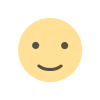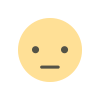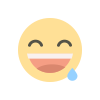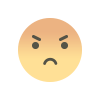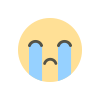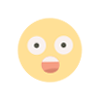"Your First Flutter App: A Comprehensive Tutorial"
"Your First Flutter App: A Comprehensive Tutorial" guides beginners through the process of building a simple Flutter app from scratch. This tutorial covers essential Flutter concepts, such as widgets, the app structure, and basic UI components, while providing hands-on experience to help you master Flutter development and create your first fully functional mobile app.

Flutter has rapidly become one of the most popular frameworks for building cross-platform mobile applications. With its ability to create natively compiled applications for mobile, web, and desktop from a single codebase, Flutter offers an exciting new way for developers to create stunning, high-performance apps. If you’re new to Flutter, this Flutter tutorial for beginners will walk you through building your first app step by step, ensuring you gain a strong understanding of Flutter’s core concepts and structure.
Whether you’re a seasoned developer or someone new to the world of mobile app development, this comprehensive tutorial will equip you with the knowledge to start creating amazing apps with Flutter. By the end of this guide, you’ll have built your first simple Flutter app and will be ready to dive deeper into the Flutter ecosystem.
What is Flutter?
Flutter is an open-source framework developed by Google for building high-quality natively compiled applications for mobile (iOS and Android), web, and desktop from a single codebase. Flutter uses the Dart programming language, also developed by Google, to build these apps. Flutter’s main selling point is its fast development cycle, expressive UI, and high performance, making it an attractive choice for developers who want to create smooth, beautiful, and responsive apps across multiple platforms without having to learn multiple programming languages.
Getting Started: Setting Up Your Development Environment
Before we jump into building your first Flutter app, let’s make sure you have everything set up. In this section, we’ll go over how to install Flutter on your system and set up your preferred development environment.
Step 1: Install Flutter
- Download Flutter SDK: Go to the official Flutter website (flutter.dev) and download the Flutter SDK for your operating system (Windows, macOS, or Linux).
- Install Dependencies: After downloading the SDK, follow the instructions to install the necessary dependencies. This includes tools such as Git, which is required for Flutter’s version control.
- Set Up Path Variables: To use Flutter from the command line, add Flutter to your system's PATH variable.
- Check Your Installation: Open your terminal or command prompt and run flutter doctor to check if everything is installed correctly. This command will check for any missing dependencies and guide you on how to resolve them.
Step 2: Install a Code Editor
Flutter supports multiple code editors, but two of the most popular options are:
- Visual Studio Code (VS Code): A lightweight, fast, and powerful code editor that is highly customizable and comes with a great Flutter plugin for syntax highlighting, debugging, and more.
- Android Studio: A full-featured IDE (Integrated Development Environment) that comes with all the tools you need to build Flutter apps, including an emulator for testing your applications.
You can choose the one that suits your workflow, but both editors have extensive Flutter support, so you're good to go either way.
Building Your First Flutter App: The Basics
Now that your development environment is ready, let’s start building your first Flutter app. For this tutorial, we’ll create a simple “Hello, World!” app to introduce you to the basics of Flutter.
Step 1: Create a New Flutter Project
- Open your terminal or command prompt and run the following command to create a new Flutter project:
flutter create hello_flutter
- Navigate into your project directory:
cd hello_flutter
- Open the project in your preferred code editor.
Step 2: Understanding the Project Structure
When you create a new Flutter app, the default project structure includes several important files and directories:
- lib/main.dart: This is the main entry point of your Flutter app. Most of your code will go here.
- pubspec.yaml: This file manages the dependencies of your project. You can add packages, fonts, and other assets here.
- ios/ and android/: These directories contain the platform-specific code for iOS and Android. For now, we’ll focus on the Flutter-specific code in lib/main.dart.
Step 3: Writing Your First Flutter Code
Open the lib/main.dart file. You’ll see some boilerplate code that Flutter generates by default. Let’s simplify this to create our “Hello, World!” app.
Replace the existing code in main.dart with the following:
import 'package:flutter/material.dart';
void main() {
runApp(MyApp());
}
class MyApp extends StatelessWidget {
@override
Widget build(BuildContext context) {
return MaterialApp(
home: Scaffold(
appBar: AppBar(
title: Text('Hello, Flutter!'),
),
body: Center(
child: Text(
'Hello, World!',
style: TextStyle(fontSize: 30),
),
),
),
);
}
}
Here’s a breakdown of the code:
- runApp(MyApp()): This line tells Flutter to run the app defined in the MyApp class.
- MyApp Class: This class extends StatelessWidget, which is a basic Flutter widget. In this case, it returns a MaterialApp, which is a pre-built widget that sets up many important parts of your app, such as the app theme and routing.
- Scaffold: This is a common layout widget in Flutter that provides a basic structure for the app, including an app bar and a body.
- AppBar and Center Widgets: These widgets provide a top bar and a center-aligned text in the body of the app.
Step 4: Run Your App
After saving your changes, open your terminal in the project directory and run the following command:
flutter run
Flutter will compile your app and launch it in an emulator or connected device. You should see a screen displaying “Hello, World!” with the title “Hello, Flutter!” in the app bar.
What You’ve Learned So Far
At this point, you’ve created a simple Flutter app and learned about the basic structure of a Flutter project. You’ve also learned how to use several essential Flutter widgets, including MaterialApp, Scaffold, AppBar, Center, and Text.
Next Steps in Your Flutter Journey
Now that you’ve created your first Flutter app, you can start experimenting with more complex features. Here are some concepts to explore next:
- Stateful Widgets: Learn how to create widgets that can change over time (e.g., user input, animations).
- Navigation: Understand how to navigate between different screens in your app.
- Flutter Packages: Explore packages from the Flutter ecosystem that add additional functionality to your app.
- Custom UI: Learn how to create custom widgets and design your app’s UI.
Conclusion
Congratulations! You’ve successfully created your first Flutter app. This Flutter tutorial for beginners has covered the foundational steps needed to get started with Flutter development. As you continue to explore Flutter, you’ll discover more powerful features and tools that will enable you to build sophisticated, cross-platform apps. Happy coding!
What's Your Reaction?